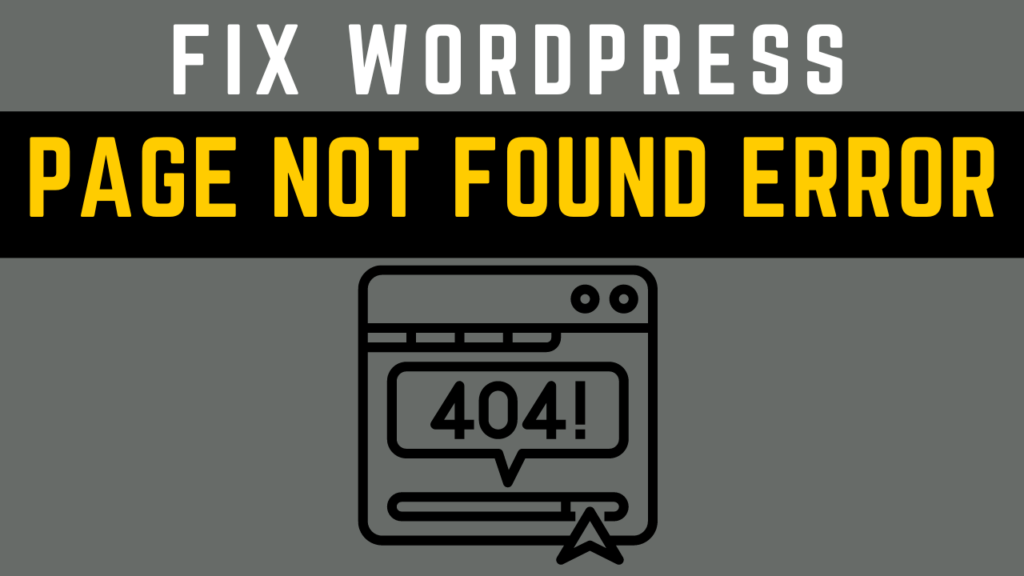ISSUE: WordPress website shows “404 Not Found” errors on all the pages but home page display / show
How To Fix WordPress Page Not Found Error? One Page or Whole complete web Site not found.
The mainly reasons are listed below:
- The page you are trying to open does not exist on hosting.
- The user may be mistyped the address URL
- The permalink structure changed
- The incoming links of Web pages that were moved to different locations
Solution 1: PERMALINKS SETTINGS
You can change the permalink settings by going to the permalinks tab in word press admin.
WordPress Dashboard → Settings → Permalinks and click “Save Changes.”
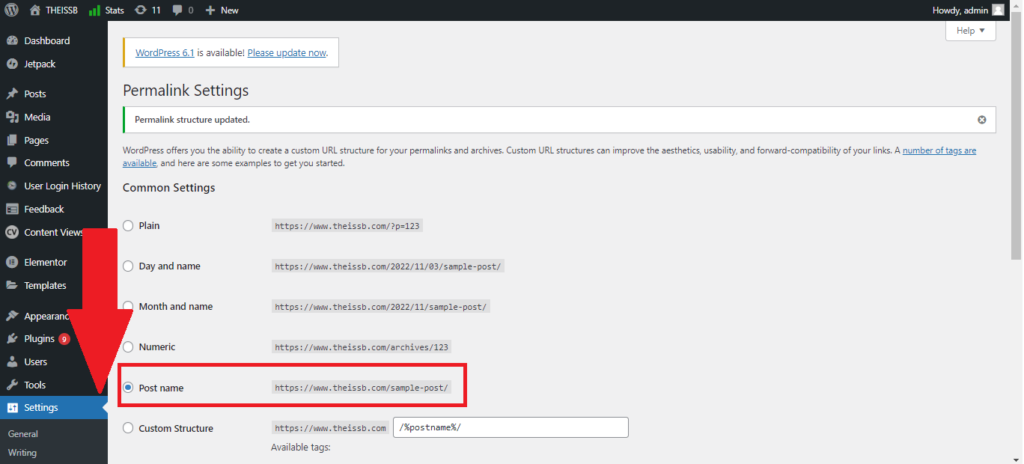
If resaving permalinks doesn’t work then try changing your permalinks structure. Choose the one that you don’t use and click Save Changes. Now change your Permalinks setting back to your original configuration which was likely /%postname%/.
This method fixes the WordPress the requested URL was no found on this server (404 error).
SOLUTION 2: UPDATE YOUR HTACCESS FILE MANUALLY
If above SOLUTION 1 doesn’t fix your issue with WordPress 404 page not found error, then you try this solution you need to update your .htaccess file manually.
- Login to your server using FTP, or using cPanel
- Modify the .htaccess file
- File is located in the same location where folders like /wp-content/ and /wp-includes/ are located.
- .htaccess is a hidden file, so you must set all files as visible to be able to edit.
- You can delete .htaccess file (download it before just in case)
- The .htaccess file will be automatically generated again if you delete it or rename so don’t worry.
- You can also remove all code and manually add below code in your .htaccess file to revert it to default:
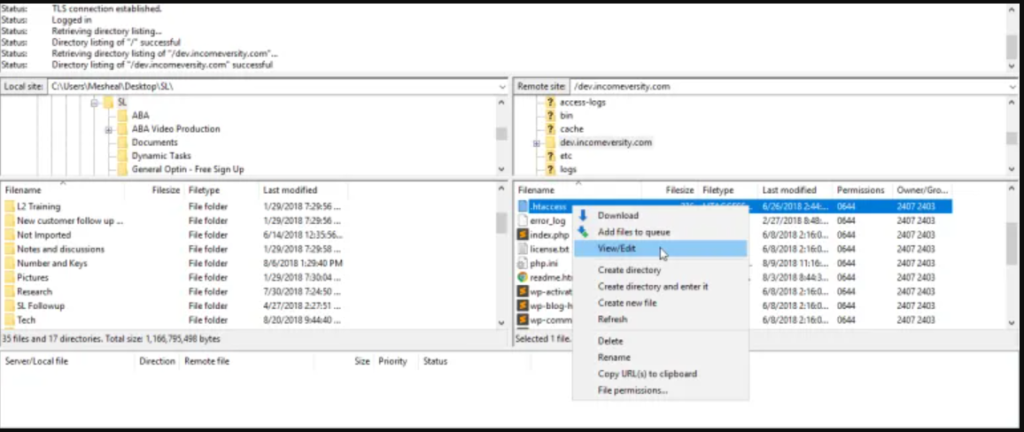
# BEGIN WordPress
<IfModule mod_rewrite.c>
RewriteEngine On
RewriteBase /
RewriteRule ^index\.php$ - [L]
RewriteCond %{REQUEST_FILENAME} !-f
RewriteCond %{REQUEST_FILENAME} !-d
RewriteRule . /index.php [L]
</IfModule>
# ENDWordPress
Solution 3: CHECK ALL PLUGINS & WP THEME
In most cases plugins created a lot of hidden problems which we ignored them that causes main issues. I was able to solve 404 not found error on my WordPress site just by disabling all plugins.
Start by deactivating plugins one by one to see if any of plugins cause the issue. Every time you deactivate plugin, just refresh your site and check if issue is gone.
WHAT IF CANT ACCESS PLUGINS TAB
If you cant access you site admin then deactivate all plugins through cPanel or using FTP by renaming plugins folder or plugin one by one.
You will find plugins folder under /wp-content/plugins. Just rename plugins folder to anything you want. Don’t forget to redo it later.
In some cases themes will also create problems so you can also try switching your current site theme to WordPress default theme.
SOLUTION 4: OPTIMIZING DATABASE
If you tried above THREE solutions but still seeing 404 errors, then the next solution is a optimization database.
Database optimization
- Through cPanel using PHPMyAdmin I would recommend using plugin.
- You can use plugin like WP-Optimize. or WP Rocket.
Finally last still you face PAGE NOT FOUND ☹
Contact your hosting support if they have time for u.